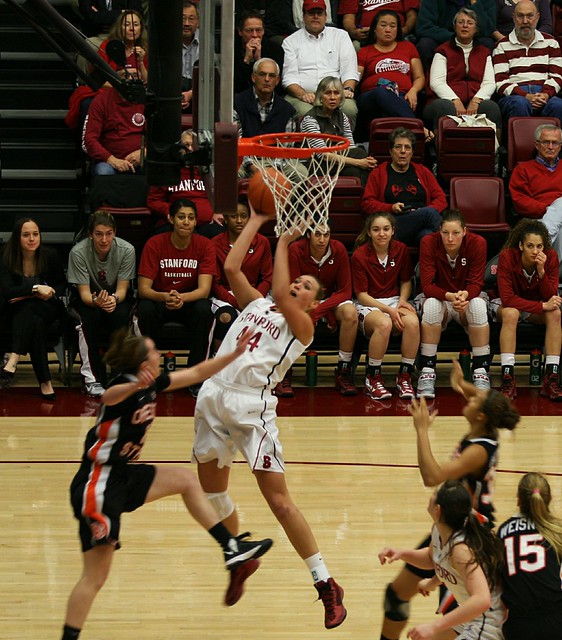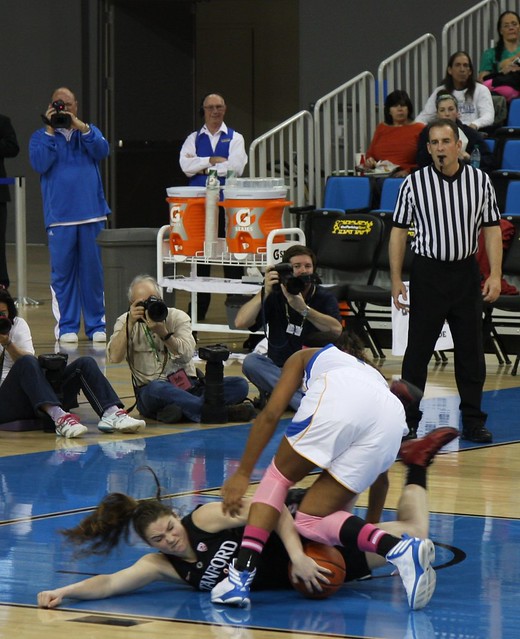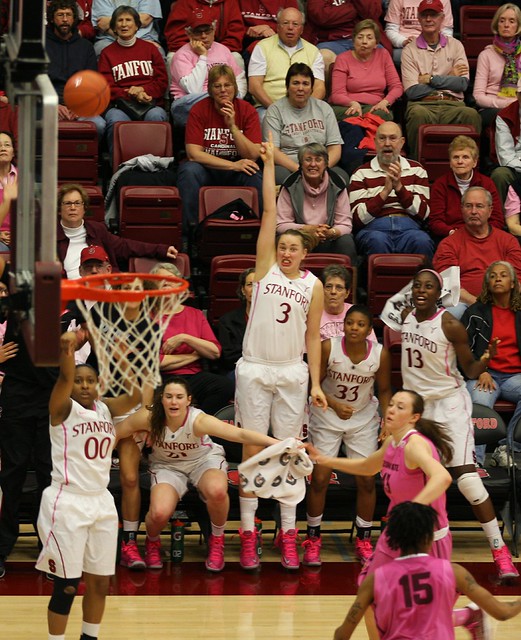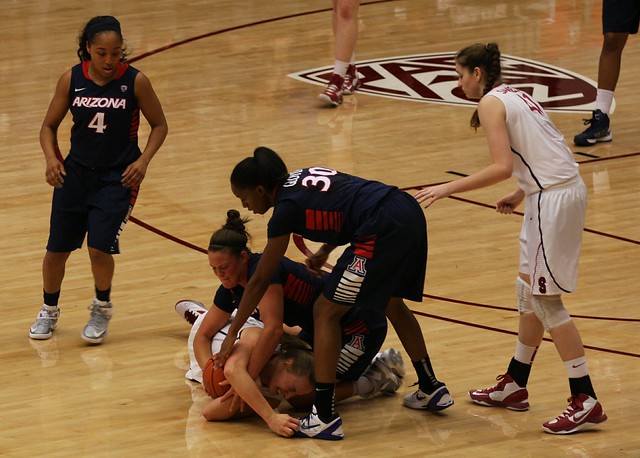When you look at the photo galleries linked from this blog, are you seeing the images at their best?—which means, as large as will fit on your screen? Here are some things about the Flickr and Smugmug viewing interfaces you might not know.
The Overview Page
From here we always link to the page that is an overview of that set of images. Here's an example of a Smugmug gallery. It shows a block of thumbnails and one image.
This is an example of a flickr set. It shows an array of thumbnails of the whole set.
Slideshow
From the overview page of either site you can start a slideshow. The Flickr Slideshow button is at the top. Just click it and the slideshow commences within the browser window (try it). Down in the right corner is a little button with out-pointing arrows; click it to go to full screen. Hit Esc to get back to the in-window slideshow. Use the browser's Back button to get back to the overview page.
The Smugmug window also has a slideshow button in the upper right, but you need to double-click it to start the show. Just a click does nothing. The Smugmug slideshow is automatically full-screen. When you hit Esc, you are back on the overview page.
Paging through the pictures
To browse through the pictures in Smugmug, use the overview page. Just use the left/right arrow keys on the keyboard, or Prev/Next links in the top center, to move through the pictures.
With Flickr, you must click on the first thumbnail on the overview page. That gives a browsing page with one image showing, and Prev/Next buttons at the top. The left/right arrow keys work here also.
Getting a bigger picture
Most of our fan fotogs upload their pictures at quite high resolution, sometimes full camera resolution, or at least two megapixels worth of data. There's tons of detail in those images (faces in the crowd, player expressions) that is not obvious at the usual small browsing image.
To see an image larger in Flickr, just click the browsing image. It opens at a resolution that fills the browser window, with a black background. You can page through the pictures at this size, but that's not as big as they can go. Click "View all sizes" in the upper right. On that page you can choose from every available resolution including Original, the size the fotog uploaded. Click that and use the scroll bars to move around in it.
To see an image larger in Smugmug, just move the mouse over the browsing image. A menu slides out from the right offering several sizes of image. Pick one and use the scroll bars to move it around.
Sharing Images
Both sites make it easy to share an image by email or on Facebook, Twitter, or several other social networks.
In Smugmug, it's all in the Share menu, top right of the overview window. Use the Email choice to send the picture in an email. Or click Be Social to bring up a set of buttons for Facebook, Twitter, Tumblr and Wordpress (but not Pinterest or Instagram). Or click Get a Link to go to a page that offers links in various formats to different sizes of the current picture, and to the gallery as a whole.
In Flickr, the overview page has buttons at the top right for Facebook and Twitter. Or click the Share button to use email, Tumblr, or Pinterest. Also, click the Share button and then click "Grab the link" to get a link to the overview page.
Whenever you share another person's picture or gallery, remember it's good manners to include credit to that photographer. Not just "look at this great shot of Jos Tinkle," but "look at this great shot of Jos Tinkle by Scott Uyeno (or whomever)."
There's More...
There are many more features buried in these photo sites. These are just some of the useful ones. If we missed your favorite feature, add a comment to this post!